Auto Print Documentation
Automated Document Print for Shopware - Version 1.0
General
- Name : Auto Print - Automated Document Print
- Version : v1.0
- Author : Sven Neumann | websix GmbH
- Support : support@websix.de
Auto Print automatically prints order documents like invoices and delivery notes with the help of Google Cloud Print.
Based on order- and paymentstatus you are able to print your documents for certains shops on specified printers as soon as the status of your order changes.
This way you are able to print an orderdocument as soon as a paypal payment was submitted successfully.
By using multiple printers at different locations, you are able to print shipping documents on one printer and accounting documents on another printer in your office.
Requirements #back to top
Requirements to use Auto Print:
- Google Account
- Printer & PC/Mac with Chrome Browser installed. You won't need a PC/Mac if you have a cloud printer
- Google API Project & Authentication File
Installation #back to top
The installation is done as usually over the Shopware plugin store.
After successfully installing and activating the plugin, you can find it in Configuration under Auto Print
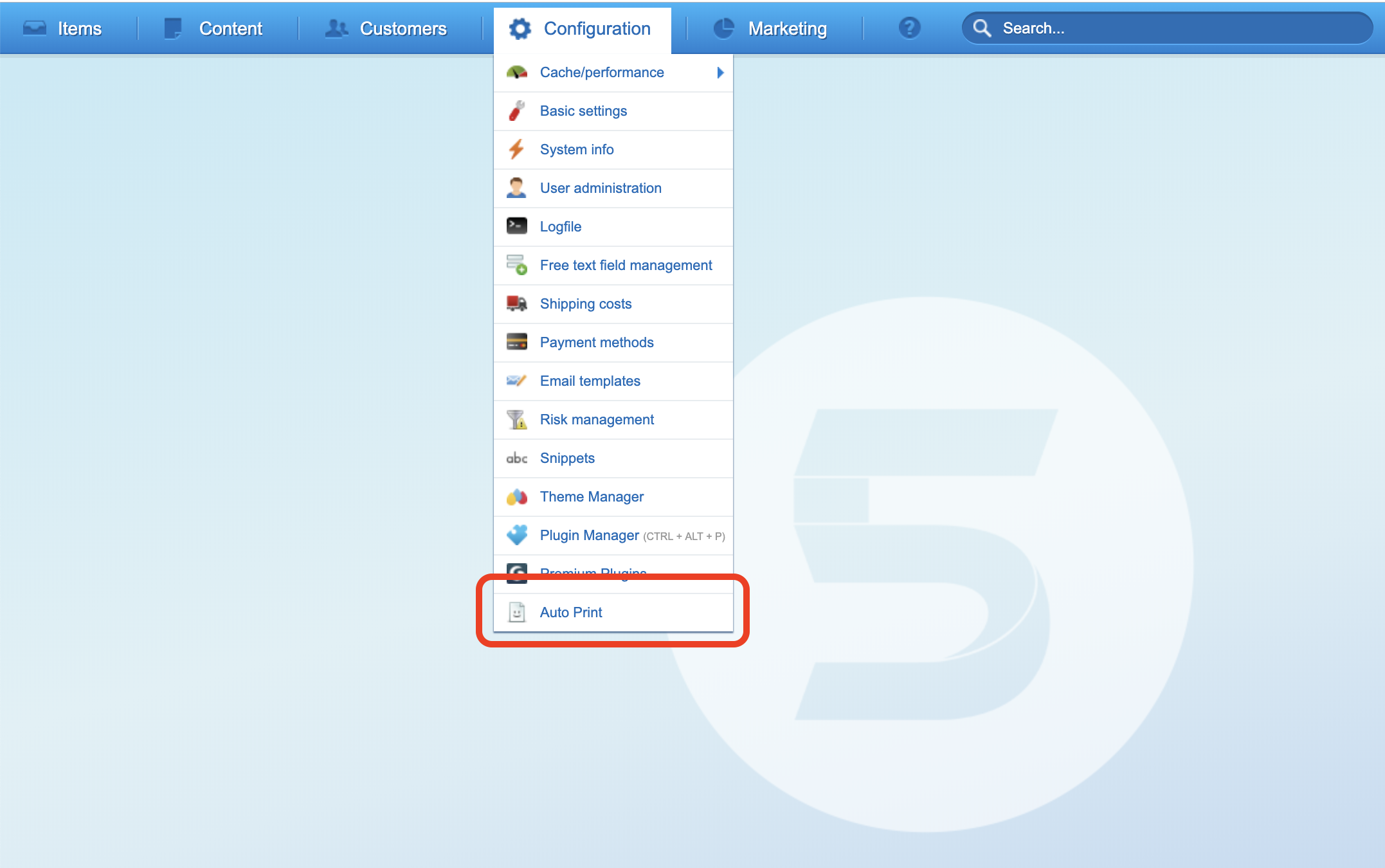
You can find our plugin in the Shopware plugin store.
Go to Shopware StoreConfiguration #back to top
To use Google Cloud print you need to have a Google Account. If you do not have an account yet register a new account.
Add Printer
You can either add a classic printer or a cloud printer.
Please follow the instructions on the Google page on how to add a printer.
To use a classic printer, you need to have a running PC/Mac connected with the printer with Google Chrome browser installed.
An overview of your current printers can be seen on Google Cloud Print.
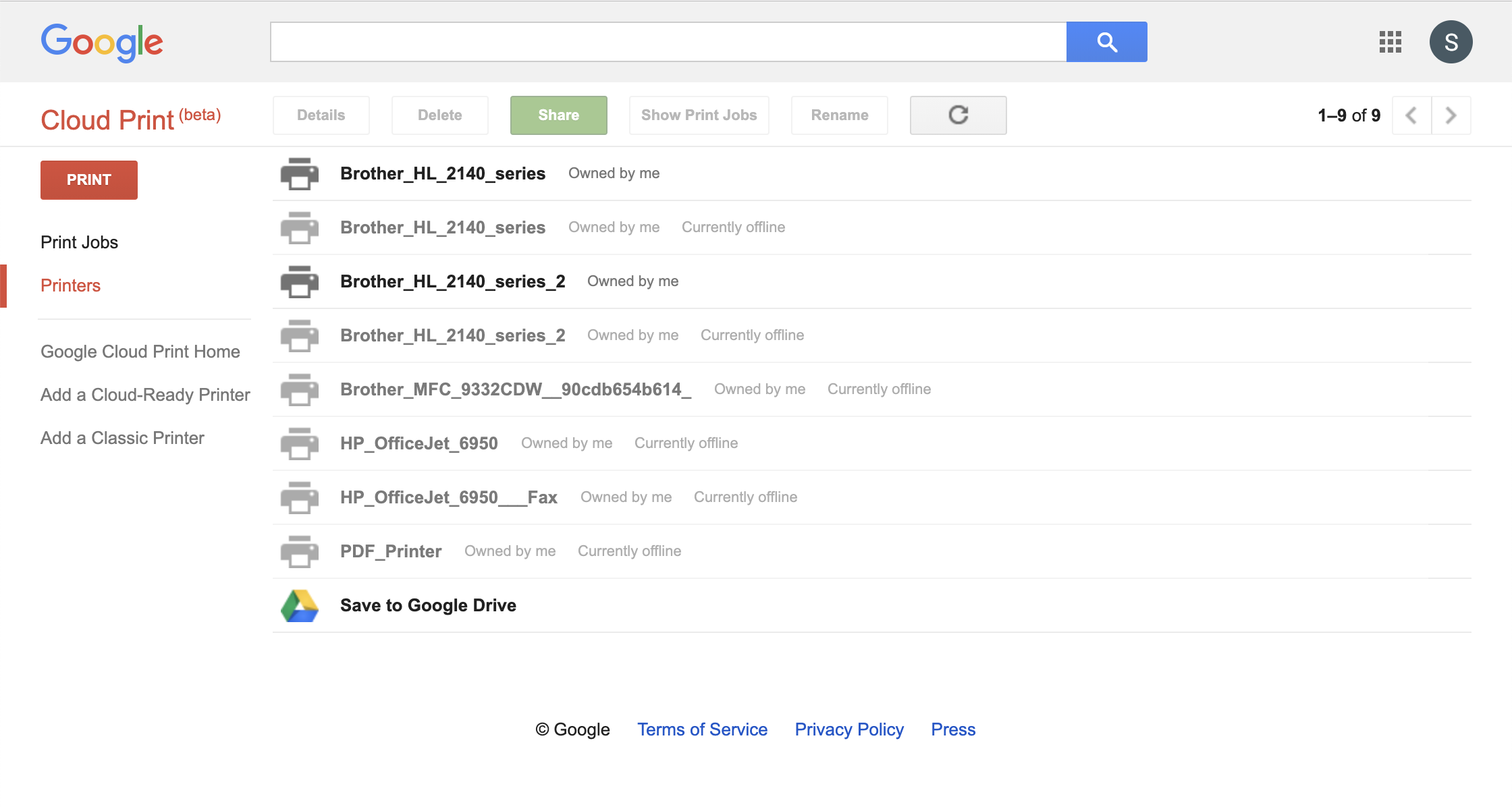
Create Google Project
To allow your shop to access your cloud printers and operate properly, you have to create a Google project.
You can create your project in the Google Developer's Console.
Please enter the name of your online shop in the filed project's name and click on Create.
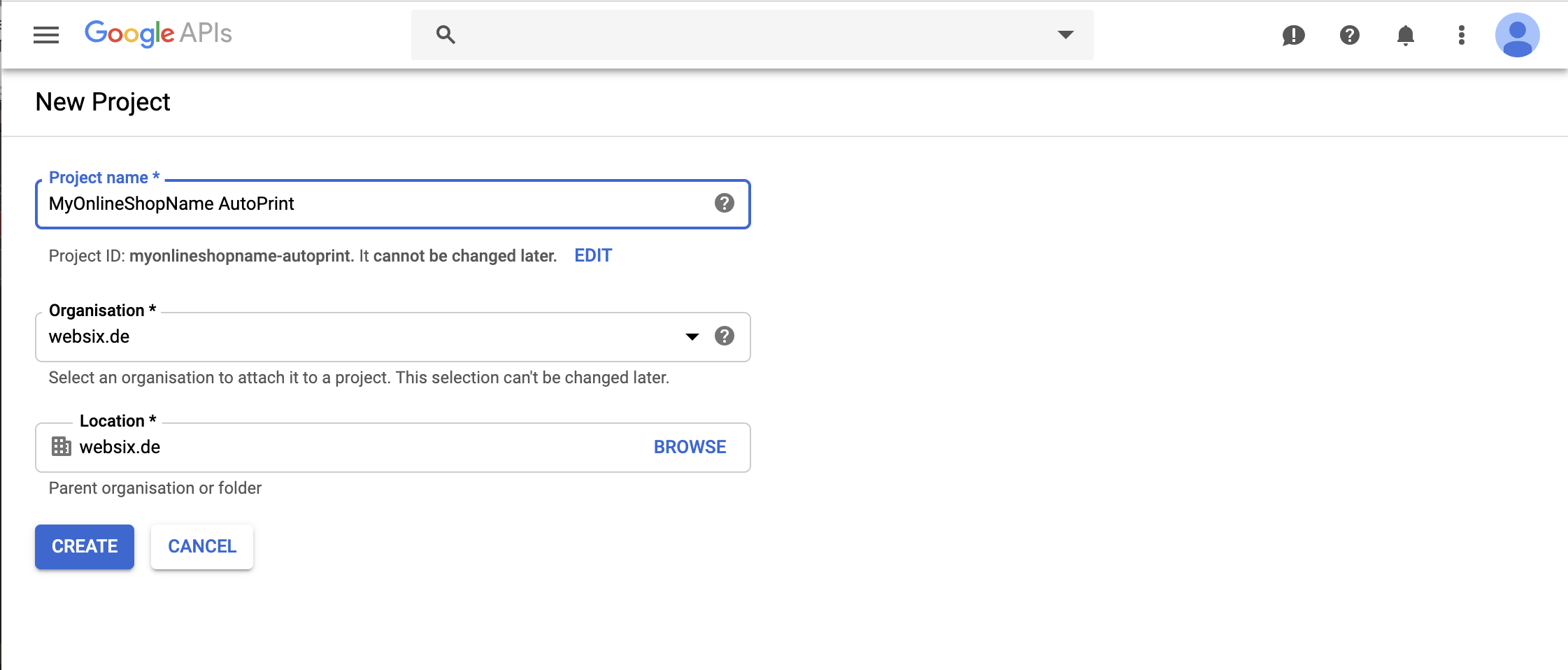
Now you need to enable APIs and Services by clicking on Enable APIS AND SEVICES on the APIs & Services page.
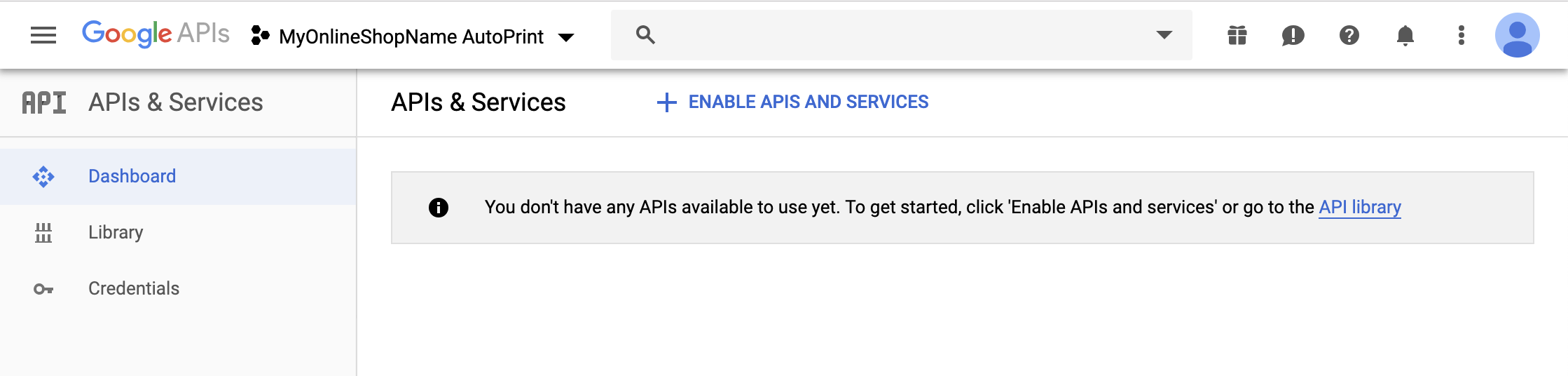
Afterwards search for IAM Service API and choose IAM Service Account Credentials API
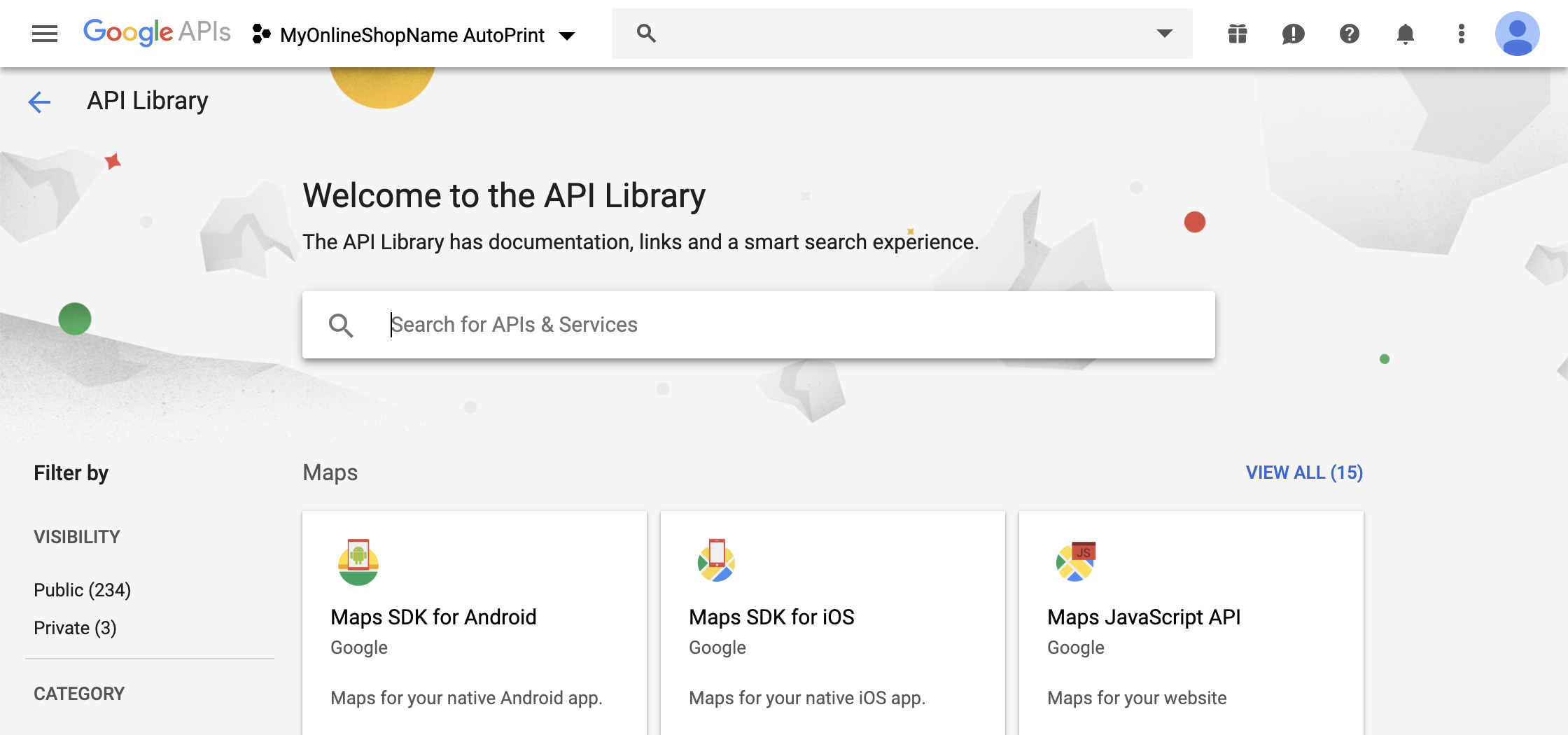
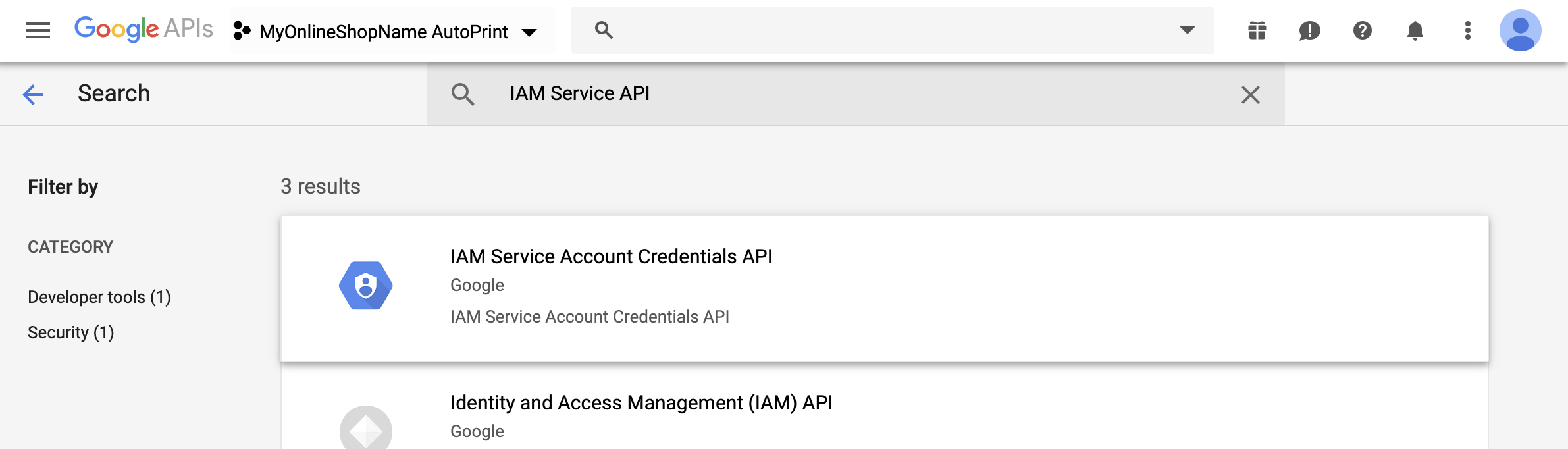
Now enable IAM Service Account Credentials API by clicking enable.
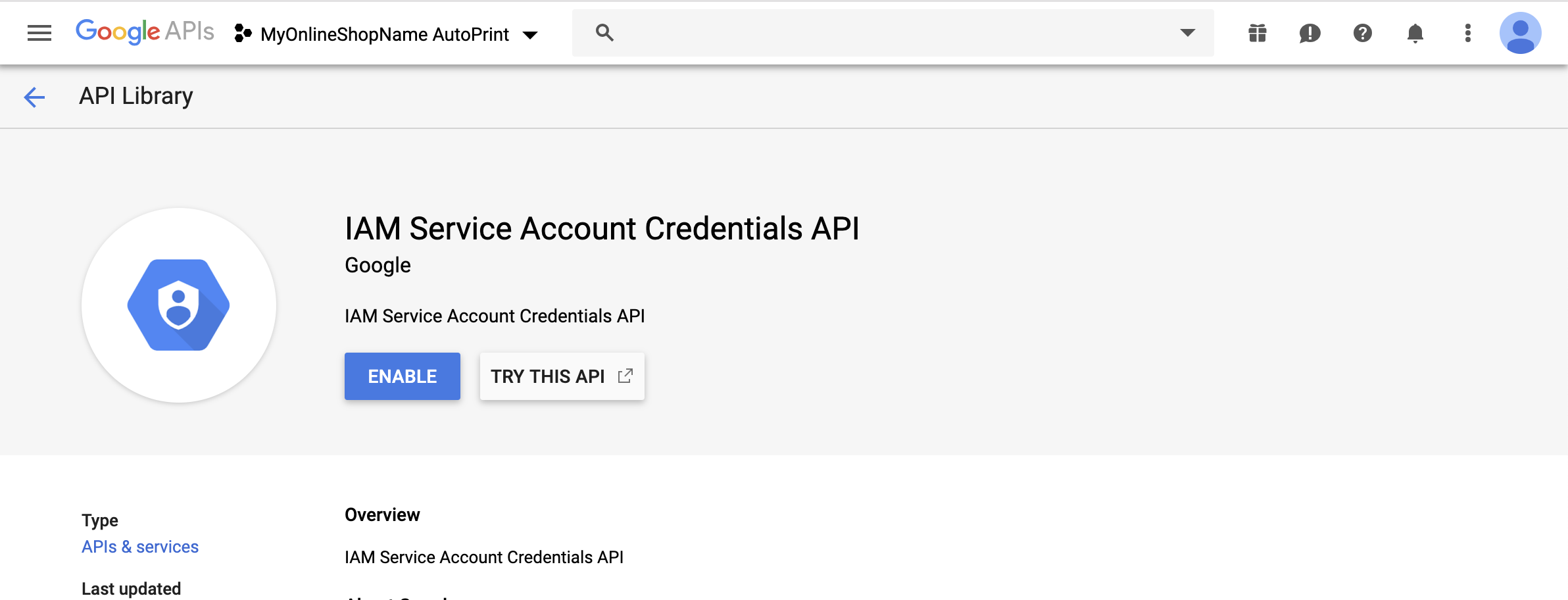
You need to create your credentials, do so by clicking create credentials.
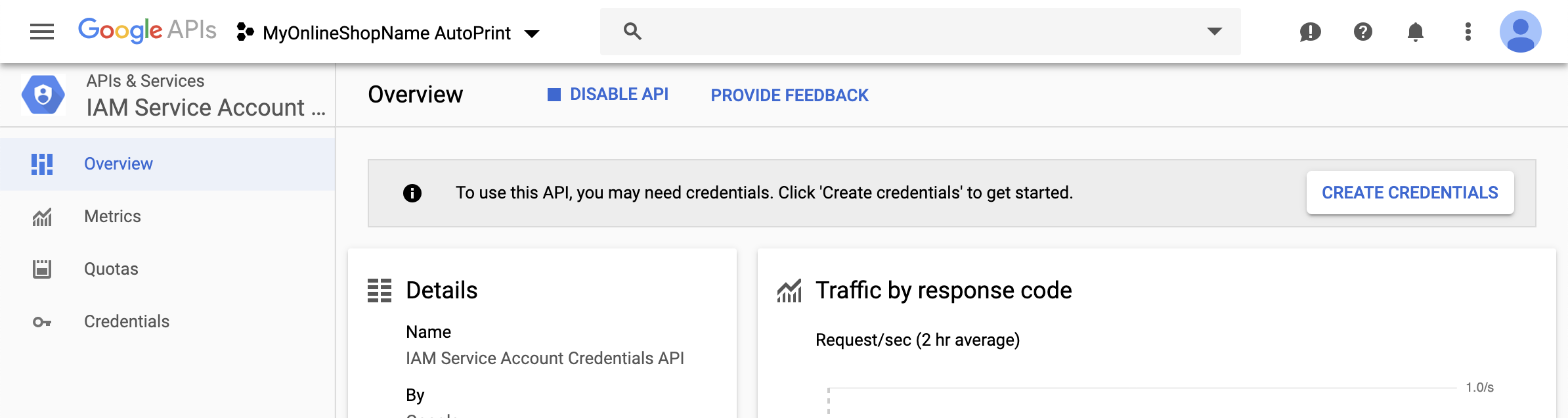
Choose IAM Service Account Credentials API and No, I'm not using them and click What credentials do I need?
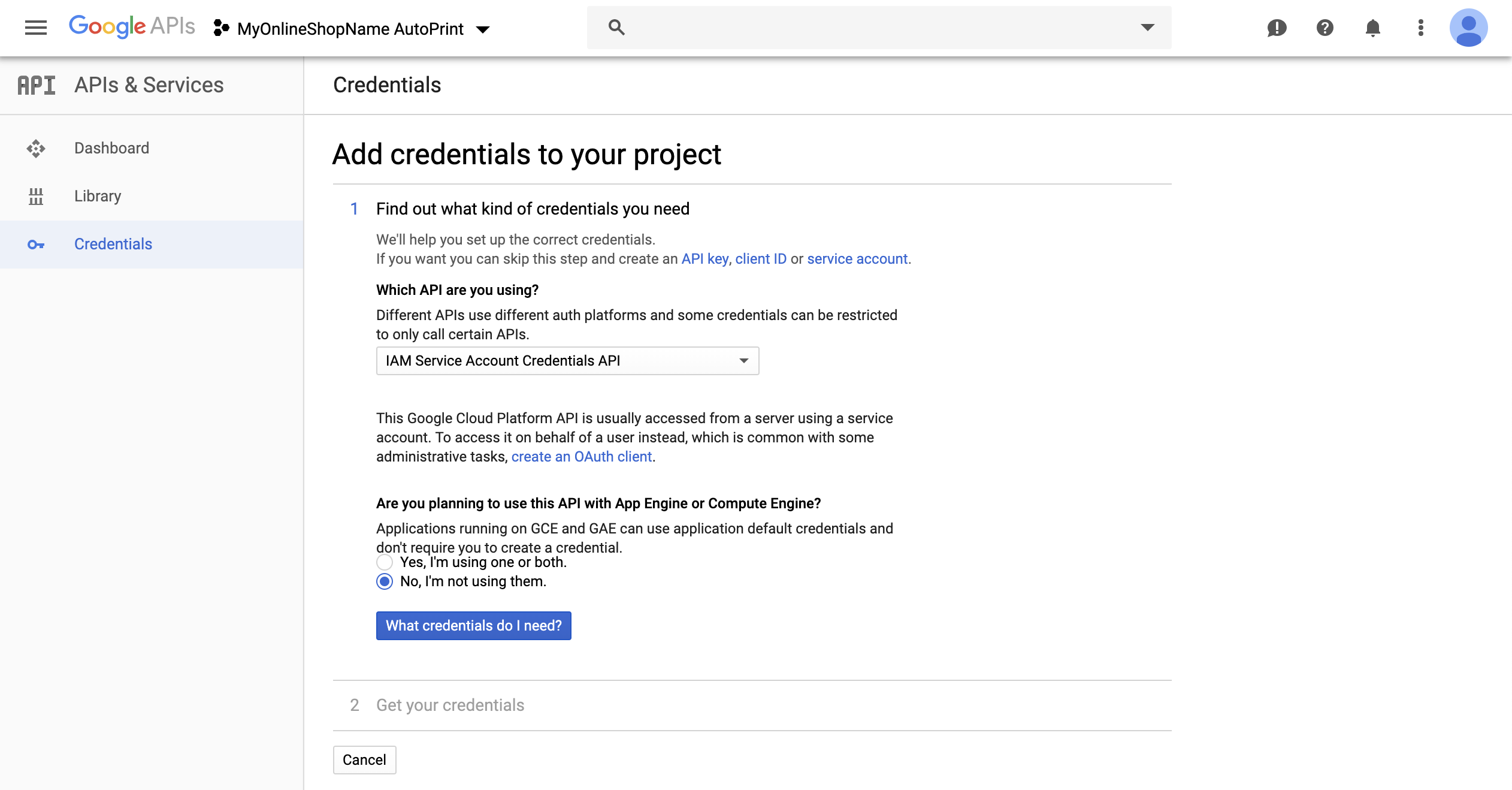
Please use autoprint as Service account name and choose owner as role then click continue.
By clicking continue an authentication file is downloaded. This file is very important for the following steps. You may now close the Google API window / tab.

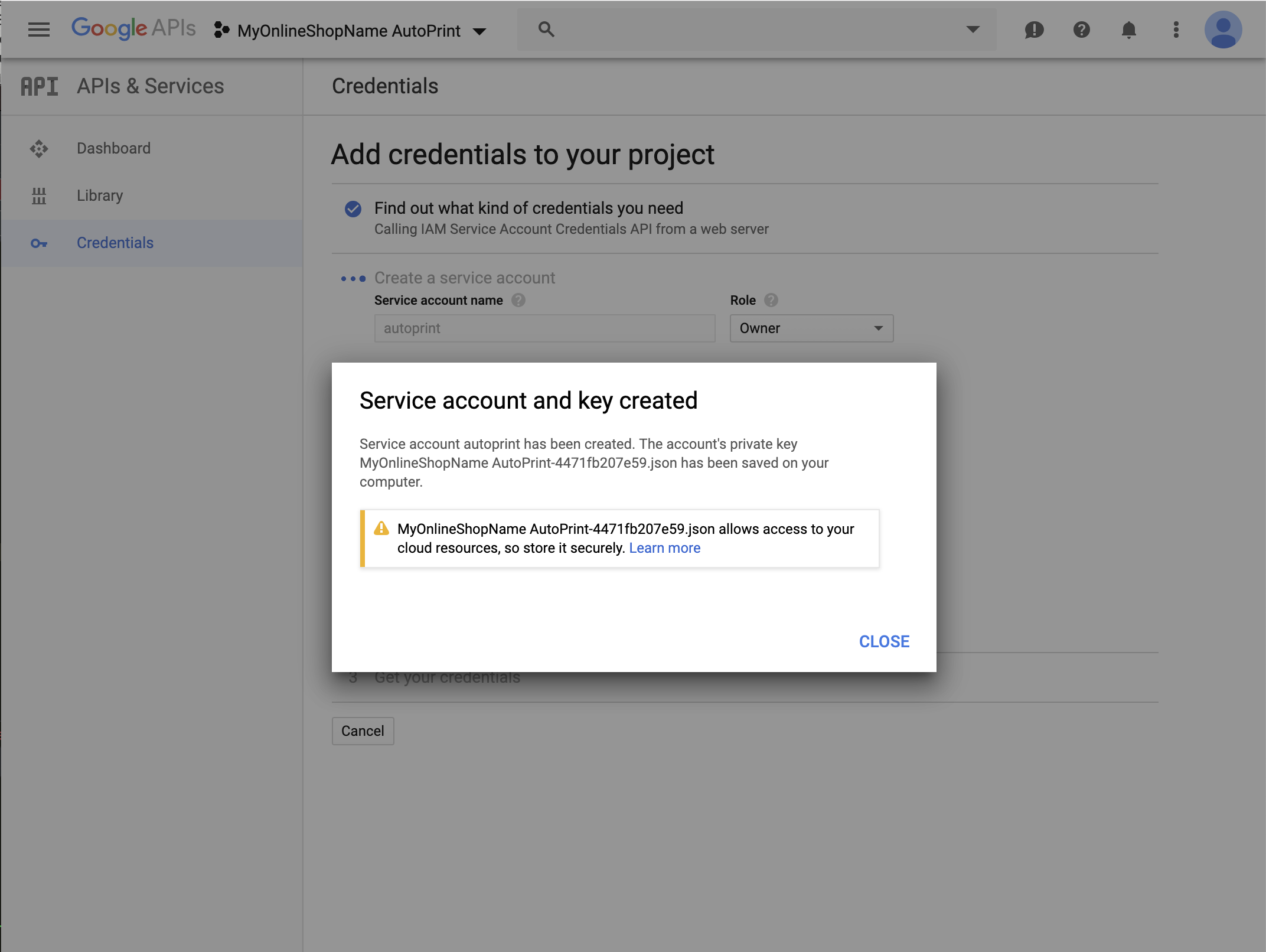
Share Cloud Printer
Open the downloaded authentication file with a simple text editor (like sublime) an copy the email in the section client_email in the format xxxxxxx@xxxxxxxx.iam.gserviceaccount.com
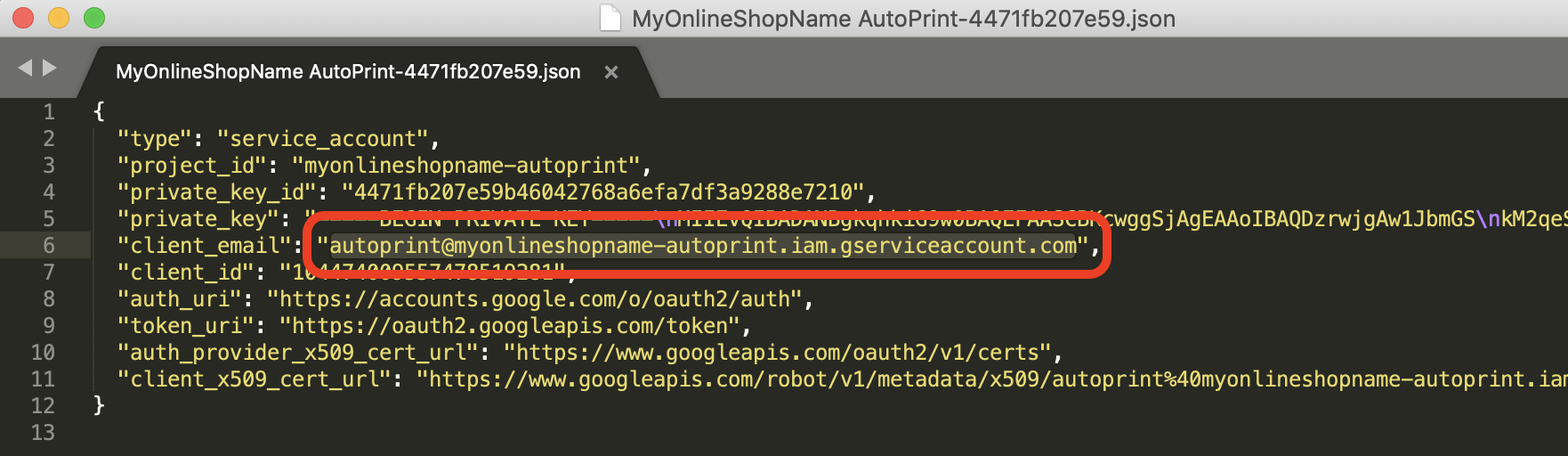
Head over to Google Cloud Print and select the printer you would like to use to print documents.
Now click Share and paste the copied email in the field Invite people, confirm with Share.

Add Authentication File
Select and copy the whole content of your authentification file and paste it into the field at Configuration in the plugin. Save the configuration by clicking save configuration.
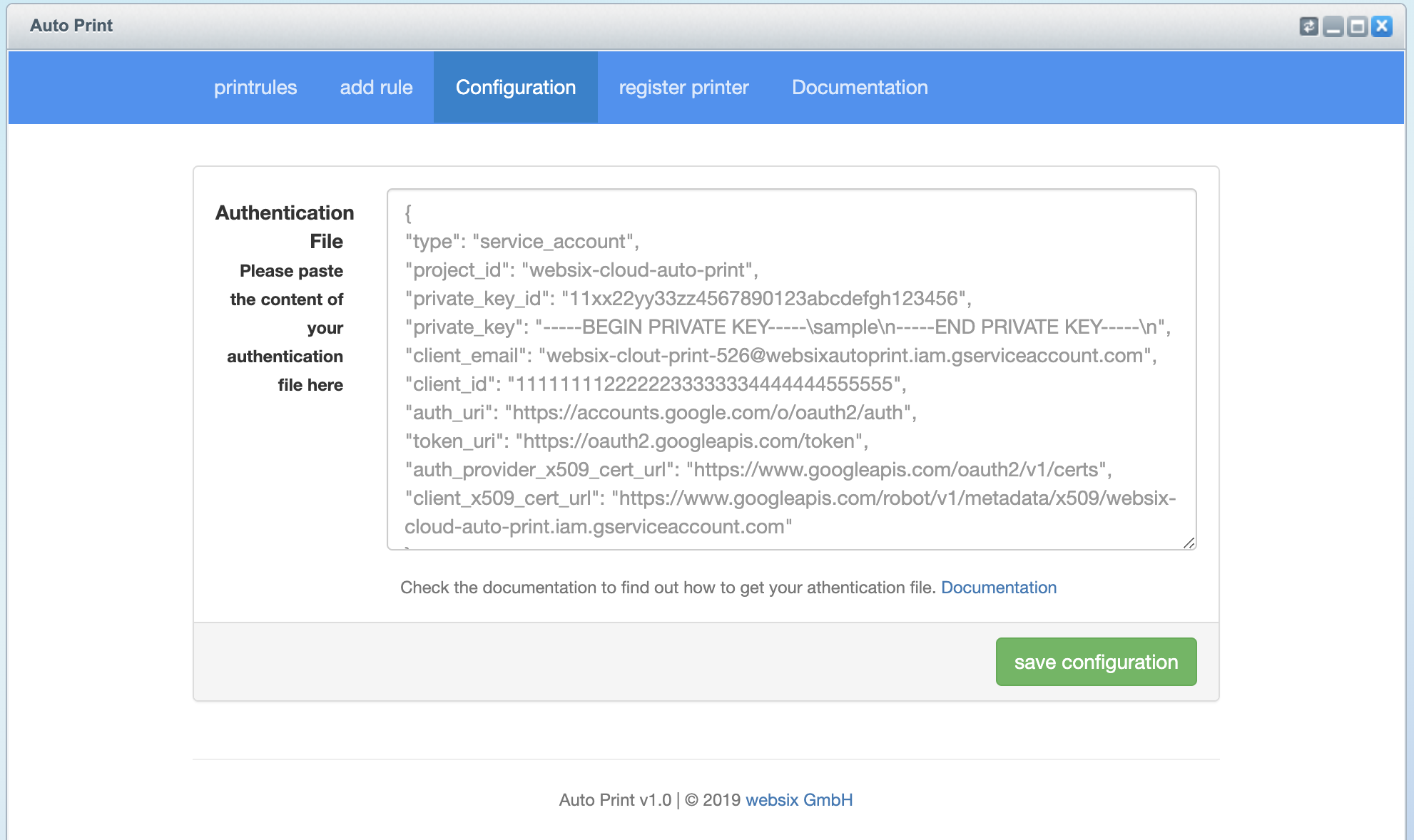
Register New Printer
The new printer has to be registered within your project. You can do this at register new printer.
To get the necessary printer ID go to Google Cloud Print and choose the printer you want to add.
Click on Details and open the tab Advanced Details.
You can now see the needed printer ID. Select and copy the printer ID.
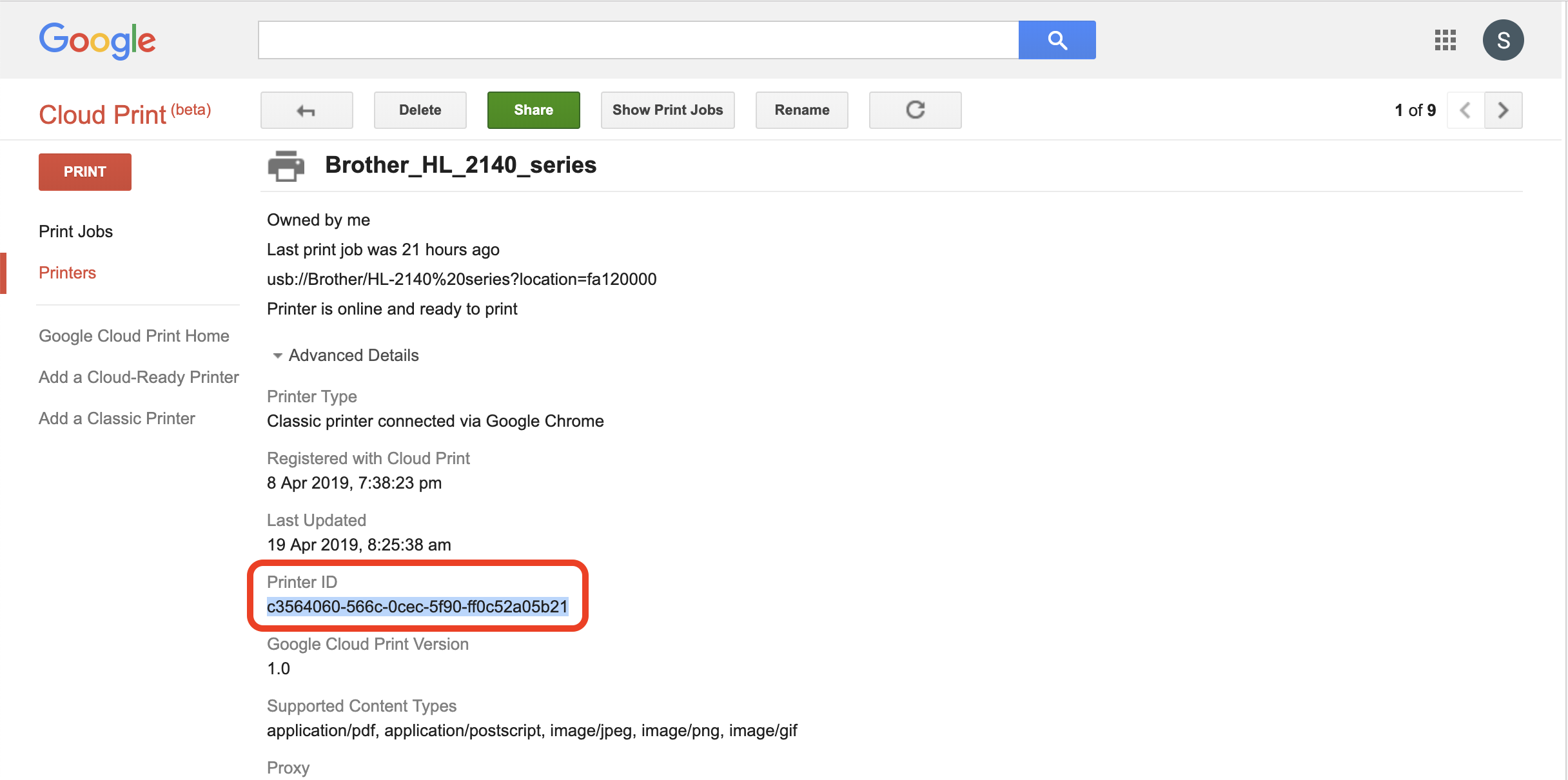
Now head back to the plugin and open the tab register printer and paste the copied printer ID in the field and confirm by clicking register new printer.
The new printer is now registered and ready to be used within the plugin.
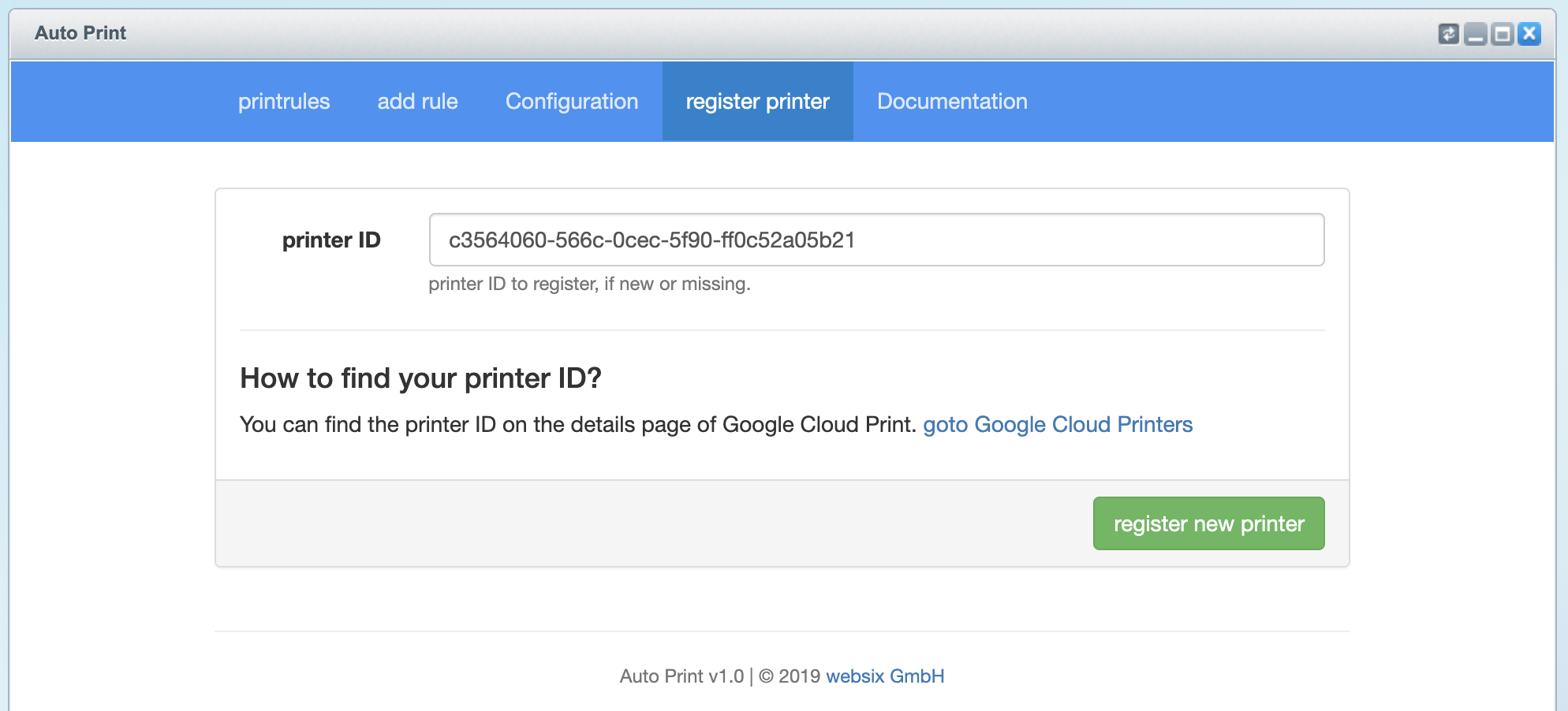
Printrules #back to top
There are 2 different types of printrules: Rules based on orderstatus and Rules based on paymentstatus.
Depending on the type of rule you choose, the print is either triggered by a change of the paymentstatus or orderstatus.
Rule Fields
Printrules Based On Orderstatus
Rules which are based on the orderstatus will be triggered when the orderstatus of your order changes.
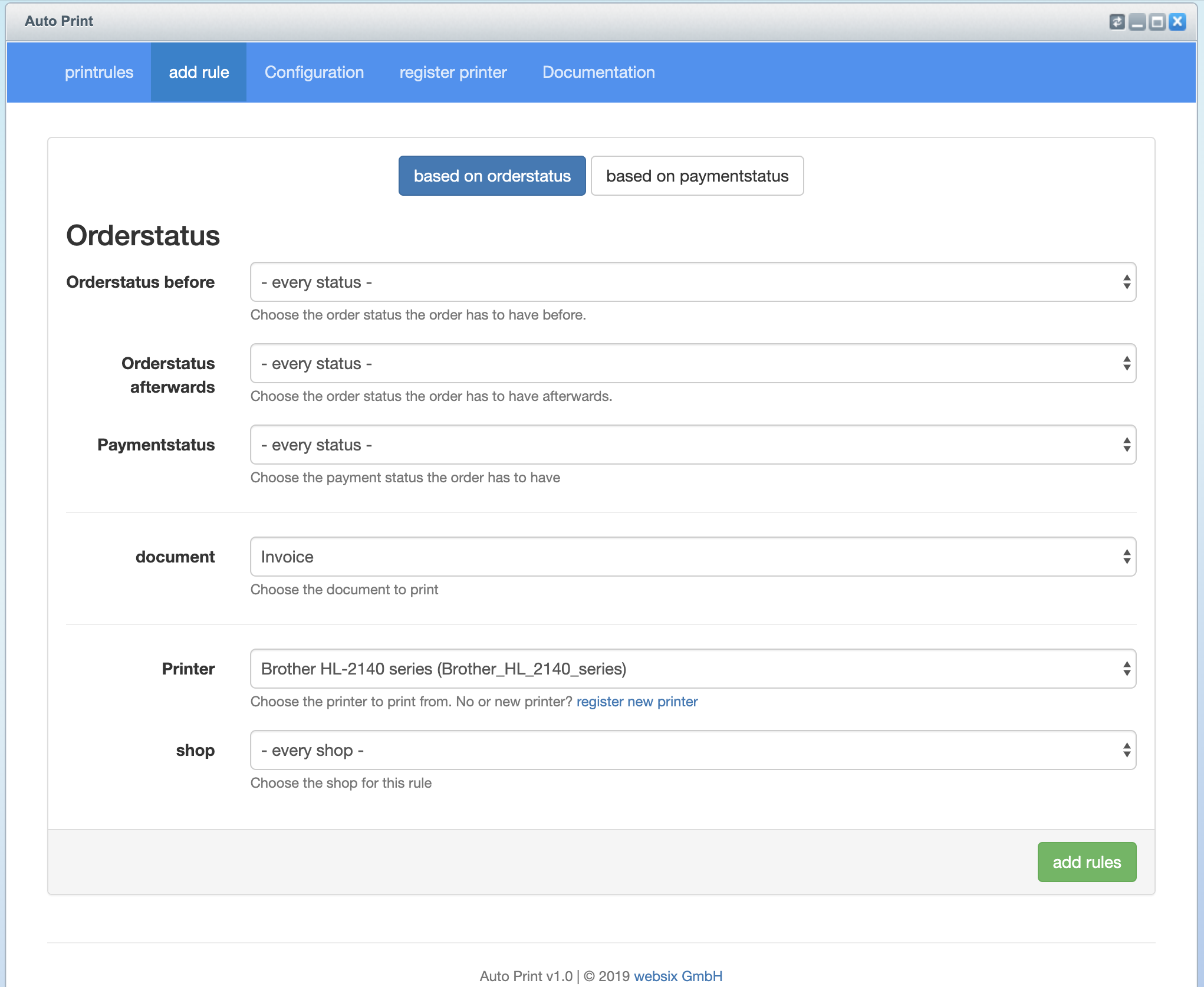
Printrules Based On Paymentstatus
Rules which are based on the paymentstatus will be triggered when the paymentstatus of your order changes.
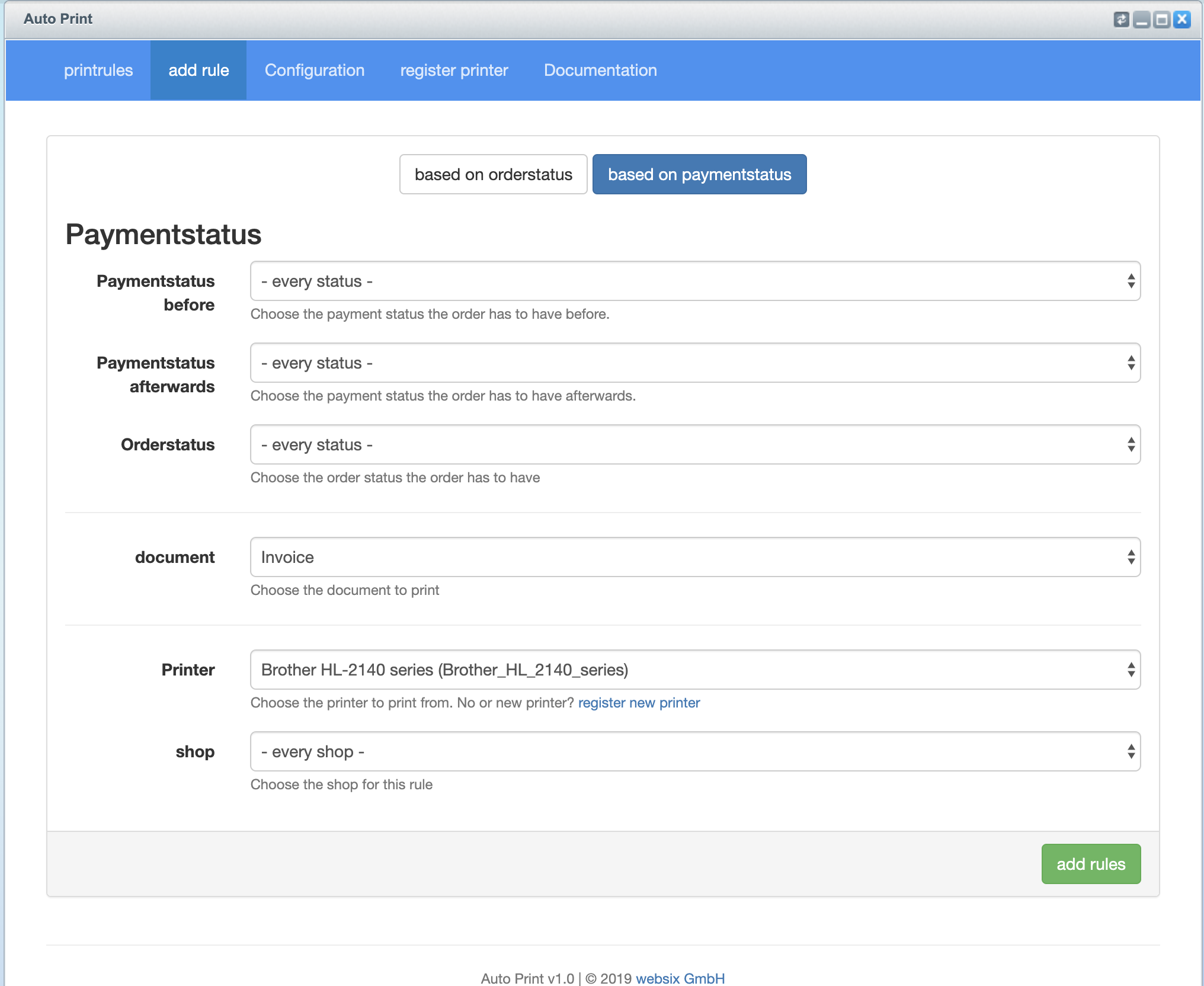
Printrules Overview
You current rules will be shown in the overview.
By clicking delete a rule will be deleted.
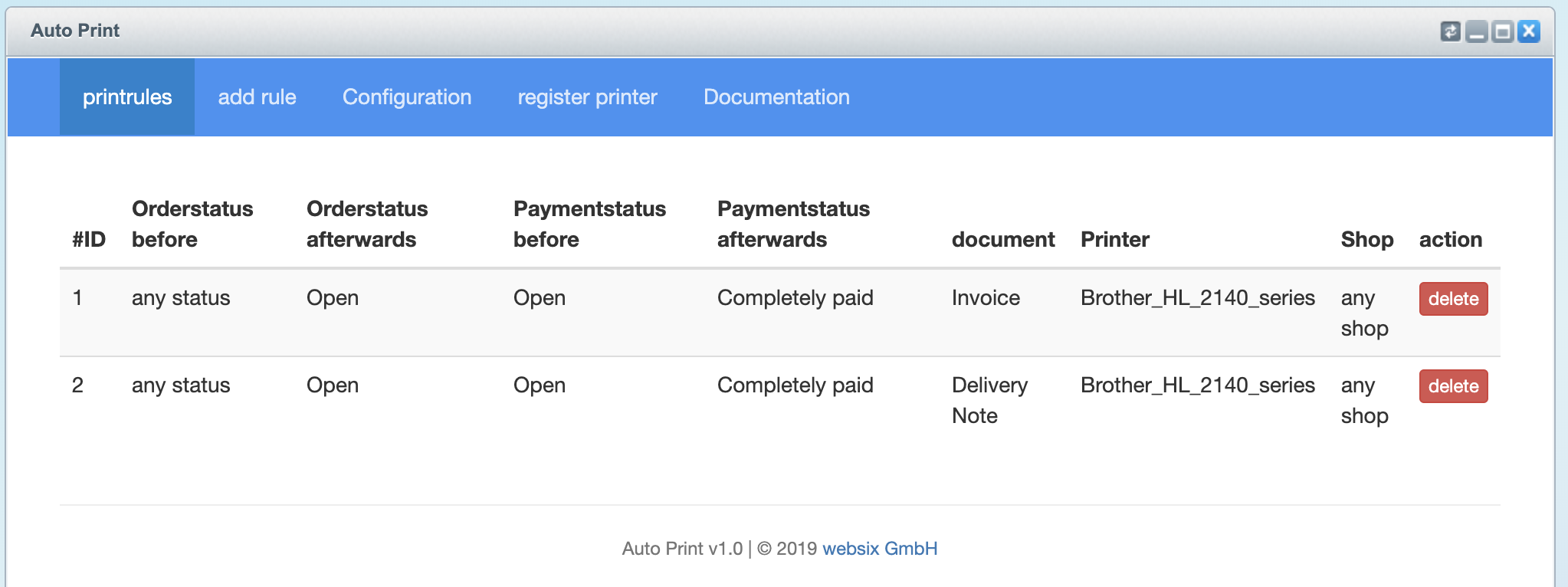
In this sample an invoice (rule 3) and a delivery note (rule 4) will be printed as soon as the paymentstatus of an order changes from open to completely paid while the orderstatus has to be open.
Both rules will print their documents on printer Brother_hl_2140_series and are active for any Shop.
FAQ #back to top
Are there any limitations?
You may add as many rules as you like, we did not add any limitations. Since the plugin is depending on a Google API, Google may or may not limit it's functionality in the future. Currently we are not aware of any limitations by Google.
How can I get further support?
If the documentation can't help you any further, please contact us by the provided information in the Support section.
How can I leave some feedback or request new features?
Please rate the plugin in the Shopware store. Additionally, we are happy to hear from you. Please see Support section for contact information.
What happens to printjobs if my printer is turned off?
Printjobs will be queued as long as your printer or your connected computer is turned off.
This way you can turn off your electronics over night or the weekend without missing a printjob.
Some of my rules aren't triggered, why is this happening?
In some cases, third party plugins do not use the methods provided by Shopware to interact with the database. Due to this, events which would be triggered otherwise, won't be triggered and hooks listening on those events won't be processed.
So, this might be the problem in your case, please contact us anyways if you have any issues.
For now we are aware of the following incompatible plugins:
- - none -
Support #back to top
You contact us at support@websix.de - please provide a phone number, so we can call you back as soon as possible.
Version History (Changelog) #back to top
Changelog
-----------------------------------------------------------------------------------------
Version 1.0.3 - 10. March 2019
-----------------------------------------------------------------------------------------
- improvements added for communication with the increasingly more slow google service
We are currently looking into different solutions to move to another cloud print service
-----------------------------------------------------------------------------------------
Version 1.0.2 - 05. December 2019
-----------------------------------------------------------------------------------------
- Document print will now be triggered when a new order is placed without
direct changes (Paypal Plugin)
Please provide your Authentication File, because this update requires
you to save the file again.
-----------------------------------------------------------------------------------------
Version 1.0.1 - 15. Juli 2019
-----------------------------------------------------------------------------------------
- Fixes an issue which led to an unwanted document print on saving a comment
-----------------------------------------------------------------------------------------
Version 1.0.0 - 17. Mai 2019
-----------------------------------------------------------------------------------------
- First Release
Imprint #back to top
Angaben gemäß § 5 TMG
websix GmbH
Johann-Michael-Knapp-Weg, 11
71522 Backnang
Handelsregister: HRB 745511
Registergericht: Amtsgericht Stuttgart
Vertreten durch die Geschäftsführer:
David Schmidt
Sven Neumann
Kontakt
Telefon: +49 7191 496222
Telefax: +49 3222 3942924
E-Mail: info@websix.de
Umsatzsteuer-ID
Umsatzsteuer-Identifikationsnummer gemäß §27 a Umsatzsteuergesetz:
DE290867943
Verantwortlich für den Inhalt nach § 55 Abs. 2 RStV
David Schmidt
Johann-Michael-Knapp-Weg 11
71522, Backnang
Streitschlichtung
Die Europäische Kommission stellt eine Plattform zur Online-Streitbeilegung (OS) bereit: https://ec.europa.eu/consumers/odr.
Unsere E-Mail-Adresse finden Sie oben im Impressum.
Wir sind nicht bereit oder verpflichtet, an Streitbeilegungsverfahren vor einer Verbraucherschlichtungsstelle teilzunehmen.
Haftung für Inhalte
Als Diensteanbieter sind wir gemäß § 7 Abs.1 TMG für eigene Inhalte auf diesen Seiten nach den allgemeinen Gesetzen verantwortlich. Nach §§ 8 bis 10 TMG sind wir als Diensteanbieter jedoch nicht verpflichtet, übermittelte oder gespeicherte fremde Informationen zu überwachen oder nach Umständen zu forschen, die auf eine rechtswidrige Tätigkeit hinweisen.
Verpflichtungen zur Entfernung oder Sperrung der Nutzung von Informationen nach den allgemeinen Gesetzen bleiben hiervon unberührt. Eine diesbezügliche Haftung ist jedoch erst ab dem Zeitpunkt der Kenntnis einer konkreten Rechtsverletzung möglich. Bei Bekanntwerden von entsprechenden Rechtsverletzungen werden wir diese Inhalte umgehend entfernen.
Haftung für Links
Unser Angebot enthält Links zu externen Websites Dritter, auf deren Inhalte wir keinen Einfluss haben. Deshalb können wir für diese fremden Inhalte auch keine Gewähr übernehmen. Für die Inhalte der verlinkten Seiten ist stets der jeweilige Anbieter oder Betreiber der Seiten verantwortlich. Die verlinkten Seiten wurden zum Zeitpunkt der Verlinkung auf mögliche Rechtsverstöße überprüft. Rechtswidrige Inhalte waren zum Zeitpunkt der Verlinkung nicht erkennbar.
Eine permanente inhaltliche Kontrolle der verlinkten Seiten ist jedoch ohne konkrete Anhaltspunkte einer Rechtsverletzung nicht zumutbar. Bei Bekanntwerden von Rechtsverletzungen werden wir derartige Links umgehend entfernen.
Urheberrecht
Die durch die Seitenbetreiber erstellten Inhalte und Werke auf diesen Seiten unterliegen dem deutschen Urheberrecht. Die Vervielfältigung, Bearbeitung, Verbreitung und jede Art der Verwertung außerhalb der Grenzen des Urheberrechtes bedürfen der schriftlichen Zustimmung des jeweiligen Autors bzw. Erstellers. Downloads und Kopien dieser Seite sind nur für den privaten, nicht kommerziellen Gebrauch gestattet.
Soweit die Inhalte auf dieser Seite nicht vom Betreiber erstellt wurden, werden die Urheberrechte Dritter beachtet. Insbesondere werden Inhalte Dritter als solche gekennzeichnet. Sollten Sie trotzdem auf eine Urheberrechtsverletzung aufmerksam werden, bitten wir um einen entsprechenden Hinweis. Bei Bekanntwerden von Rechtsverletzungen werden wir derartige Inhalte umgehend entfernen.